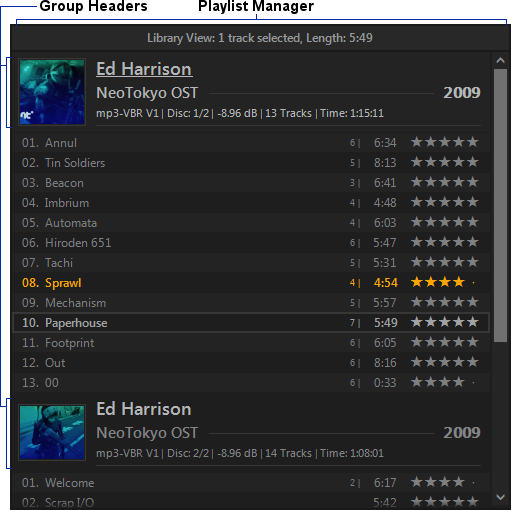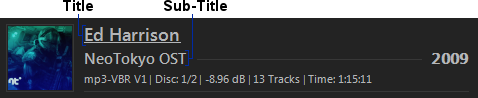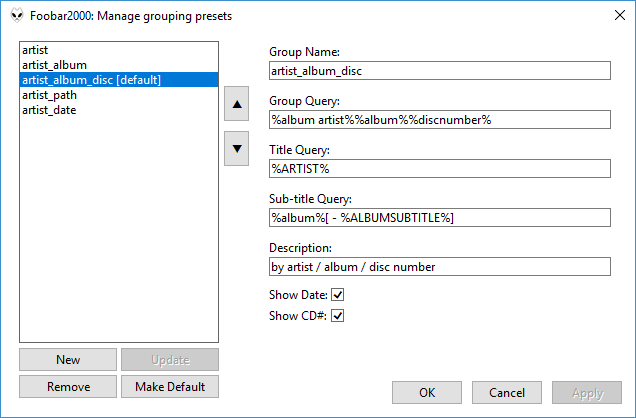Playlist panel
Table of contents
Playlist Manager
Displays info about current playlist and can be used to manage playlist with left-click menu.
Can also be used to Lock/Unlock playlists (i.e. make it read-only) if foo_utils component is installed.
Current Playlist
Group Header
Group headers are used to organize tracks in your playlist. They do not change the order of the tracks. See Track Grouping for more info.
Headers can be disabled or have it’s appearance changed with right-click menu > Appearance > Header.
It is also possible to hide contained tracks and show only headers via right-click menu > Collapse/Expand.
When Collapse/Expand > Auto is selected all headers will be collapsed except for the one containing currently played track.
Header can be expanded/collapsed with CTRL-SHIFT-left-click as well.
Track Grouping
Tracks are grouped under one header if their evaluated grouping query is the same (%album artist%%album%%discnumber% by default).
Grouping query as well as title query, sub-title query and date and CD number visibility flags for Group Header can be changed with grouping presets (right-click menu > Grouping).
Grouping presets can be added, removed or changed via ‘Manage Presets’ menu (right-click menu > Grouping > Manage Presets):
Preset settings are playlist bound, i.e. if you choose ‘preset_name’ for ‘playlist_name’ all the other playlists will remain unchanged. If a playlist does not have a preset bound to it, it will use the default preset. The changes made to the preset marked as [default] will affect all unbound playlists.
Note: Title query and sub-title query use first track in group for evaluation.
Row
Rating and play count will only be shown when foo_playcount component is present.
If foo_enhanced_playcount is also installed, then play counter will display maximum between Last.FM scrobble count and local play count.
Row appearance can be changed with right-click menu > Appearance > Row.
Hotkeys
- Basic control: up, down, left-click and etc.
- Left for ‘Collapse Current Header’, Right for ‘Expand Current Header’.
- CTRL-SHIFT-up and CTRL-SHIFT-down for ‘Move Selection Up’ and ‘Move Selection Down’.
- CTRL-SHIFT-left-click for ‘Collapse/Expand Header’.
- CTRL-X, CTRL-C, CTRL-V, Delete.
- CTRL-A for ‘Select All’.
- CTRL-N for ‘New Playlist’.
- SHIFT-O for ‘Open Folder Containing Selected Item’.
- CTRL-F for ‘Playlist Search’, SHIFT-F for ‘Library Search’.
- CTRL-M for ‘Open Playlist Manager’.
- CTRL-Q for ‘Add Selected Item to Playback Queue’, SHIFT-Q for ‘Remove Selected Item from Playback Queue’, CTRL-SHIFT-Q for ‘Clear Playback Queue’.
- F5 for ‘Reload Playlist’.